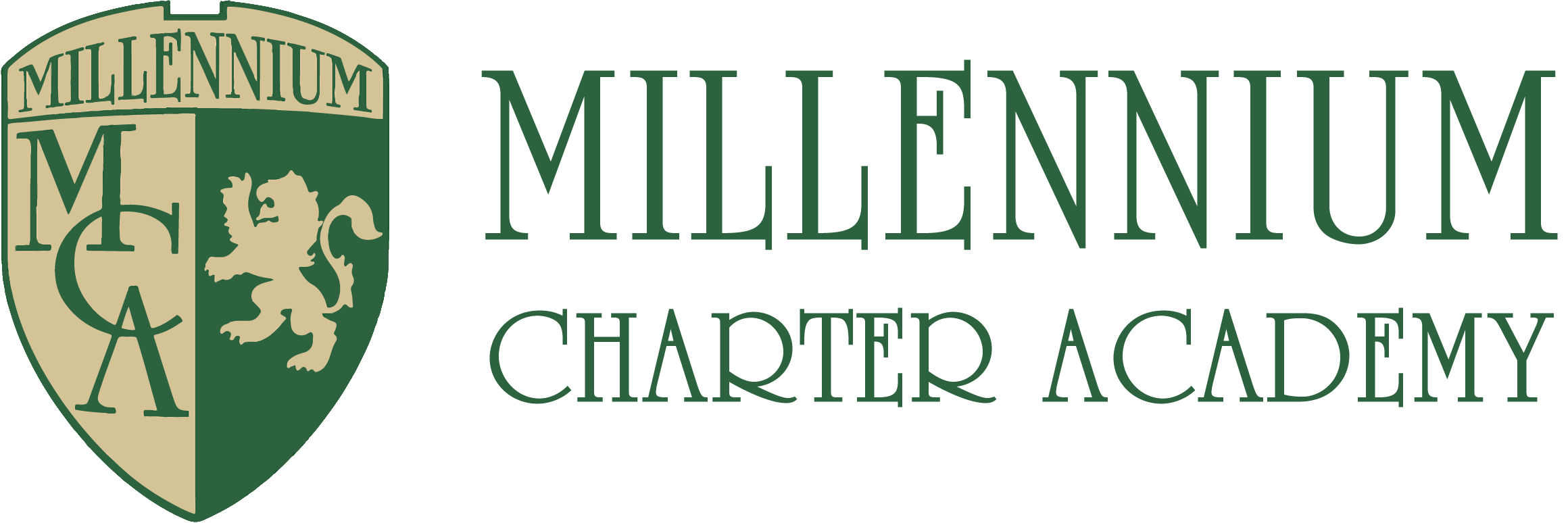Students are welcome to pack their own lunches from home, or they are welcome to use our online ordering program to purchase lunches from local vendors. The online system described below provides individually packaged, hot meals delivered to the school for students who order.
Catered lunches begin in September of each school year. Information will come home with your child during the first few days of school to let you know when the order window is open. After August, the ordering window will be open the third week of each month to place orders for the following month.
To set up an account to order lunches, please visit www.orgsonline.com to order school lunches.
How to Create an Account
- Select the “Create New Account” option on the left side of the screen.
- Enter the school code 459MCANC and provide the information requested to activate your account.
How to Submit an Order
- Click on the lunch box and select Place Order. Submit a separate order for each student’s lunch.
- When all orders have been submitted, select the Review Order button at the bottom of the page.
- On the Review Order page, click the Submit Orders button to confirm the order. A confirmation email will also be sent as orders are recorded. If you received duplicate order confirmations do not worry, duplicate orders are not possible. To see what you ordered, log into your account and select View Orders. You will see exactly what the system recorded for each student. You can view and print your orders at anytime.
As orders are submitted, the total amount due for your family is listed under the Current Balance. After all lunch orders have been submitted, select the Pay Now button to submit your online payment. Follow the on-screen prompts to complete and submit your payment.
If you have any question regarding your payment, select the View Payments option to see if a payment was recorded to your account. You will see exactly what the system has recorded for your account
Because this system does not recognize an order until you see the Confirmation Page, do not stop until you see an Order Confirmation for the order being submitted. We cannot process your order if has not been fully submitted and confirmed.
How to Reset your Forgotten Password
If you forget your password, select the Forgot My Password option to have your password immediately sent to you. An automated attendant will send your password to the email address listed in your account. If you do not receive that email then select the Get Help option to submit a Trouble Report.
Please Remember:
- The first time you visit the school lunch website, login as a first time user to activate your account.
- You will use the school code shown above to activate your account.
- Follow the on-screen prompts to setup your family account.
- You need to place a separate order for each child (or staff member) that is ordering lunch.
- Submit all orders before selecting the “Pay Now” button to submit a payment.
- Next time you access your online lunch account you will enter your email address and the password created when you setup your account.
- If you encounter a login problem use the get help button to request assistance.
One last note, if you attempt to order after the cut-off date, the system will not accept your order